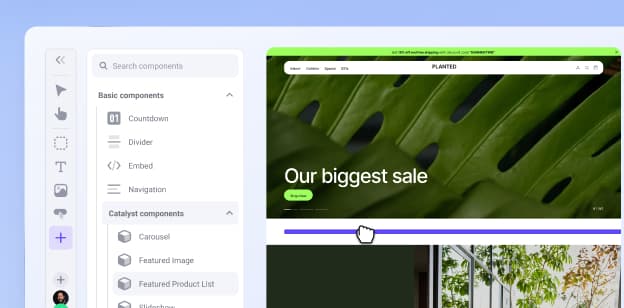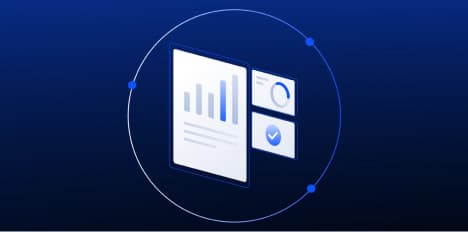Improvements to Quote Management in B2B Edition


Improvements to Quote Management in B2B Edition
Get The Print Version
Tired of scrolling? Download a PDF version for easier offline reading and sharing with coworkers.
A link to download the PDF will arrive in your inbox shortly.
Users of the B2B Edition’s Buyer Portal experience can now add non-purchasable products to sales quotes by using custom items.
Custom items act as a one-time placeholder for the original product and allow you to quote products that would otherwise not be available for a standard order.
Additionally, Buyer Portal stores now allow you to manage pricing display and purchasability on a quote-by-quote basis with the Display discount and Allow checkout toggles.
Why did we do this?
In some cases, you may want to create a quote with products from your catalog that cannot normally be purchased from the storefront.
For example, a buyer may want more units of a product than you currently have in stock, or you have intricate products that require buyers to call for pricing.
Previously, the only way to accommodate such requests was to manually create custom products, which would remain in your catalog after the quote was purchased. With this update, you can now include these products in your quote as custom items, which automatically inherit the name, SKU, and pricing of the original product, and only exist within the individual quote.
You can also fine-tune the appearance and workflow of your quotes by hiding discount information in quote communications, or by disabling checkout to submit a read-only quote to your buyers.
Taking advantage of quoting improvements
To add non-purchasable products to your quotes, navigate to Settings › Quotes in the B2B Edition dashboard and check the box next to Enable custom product creation for non-purchasable and out of stock products on quotes.
Make sure to enable custom shipping methods if you haven’t already, as they are required for quoting custom items.

Once enabled, adding non-purchasable products to quotes will automatically generate custom items in their place. A banner will appear to inform you when a line item in your quote is a custom item instead of the original product.

You can also allow your buyers to add non-purchasable products to quote requests by checking the box next to Enable buyers to add non-purchasable and out of stock items to a quotes request.
This inserts a unique button to affected product pages on the storefront. The text and appearance of this button can be customized in your Quotes settings.

To manage discount display and quote checkout, create or edit a quote in the B2B Edition dashboard and navigate to the Display discount and Allow checkout toggles in the Add products to quote step.

These toggles are enabled by default. Toggling off Display discount presents the quoted price of each line item without displaying original product prices or discount amounts to the buyer. Toggling off Allow checkout allows you to submit the quote to your buyers without the ability to purchase it.
This can be useful for presenting pricing and terms for quotes to your buyers before you’re ready for them to place an order.

The final word
To learn more about using custom items and managing pricing display and purchasability, see our articles on B2B Edition Settings and Order Management and Sales Representative Functions in the Knowledge Base.
Expand what you can offer your buyers by incorporating these features into your quote workflow today!